How to Sign Up for a Live Coaching Call in Your 90 Days to Freedom Program
If you’re trying to sign up for a live coaching call, having trouble signing up, trying to find where to sign up, or just getting started in the Unchained Leader 90 Days to Freedom program, simply follow the steps below.
You can use these instructions on both a phone, mobile device, a desktop computer, or PC/Laptop. You will need access to the internet and be able to use a web browser to login.
Note: These steps are the same for both the men's and women's 90 Days to Freedom Programs
Before You Begin
Make sure you have the following ready:
The email and password for your Unchained Leader members login.
(If you do not know your login, or have not yet logged into your members account, Click Here, to watch a video on how to sign in or reset your password)A phone, mobile device, or computer connected to the internet
You’re logged into your Unchained Leader account (or ready to log in)
Instructional Video:
Step-by-Step Instructions
Step 1: Go to the Unchained Leader login page
Open your web browser (Safari, Chrome, Firefox, etc.), and go to:

Step 2: Log in to your account
Type in your email address
Enter your password
Tap or click Sign In
Step 3: Choose the Unlimited Coaching option
After logging in, you’ll see two options:
90 Days to Freedom
Unlimited Coaching
If you don’t see these, tap the small black square in the top left corner to go back to the main screen.

Step 4: Tap “Unlimited Coaching”
Tap Unlimited Coaching
Scroll down to see the Coaching Calendars
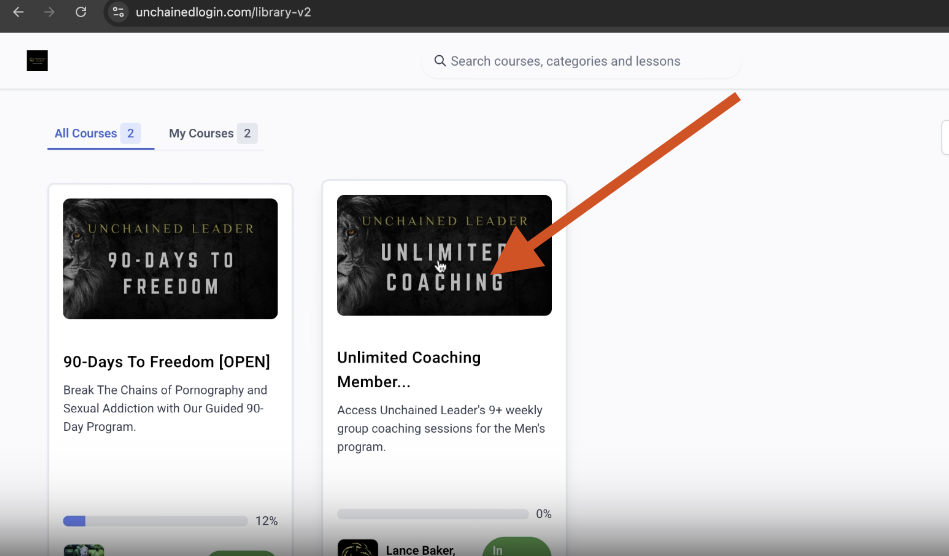

Step 5: Choose the correct calendar
Tap the blue link that says Men’s Coaching Calendar (Or Women's or Parent's) Depending on which program you are enrolled in.

Step 6: Pick a day and time for your call
A calendar will open
Use the arrow to move between months
Tap the day you want
Tap the time of the call that works best for you
Look at the Time Zone listed at the bottom. If it’s not correct, tap and change it to your local time zone.
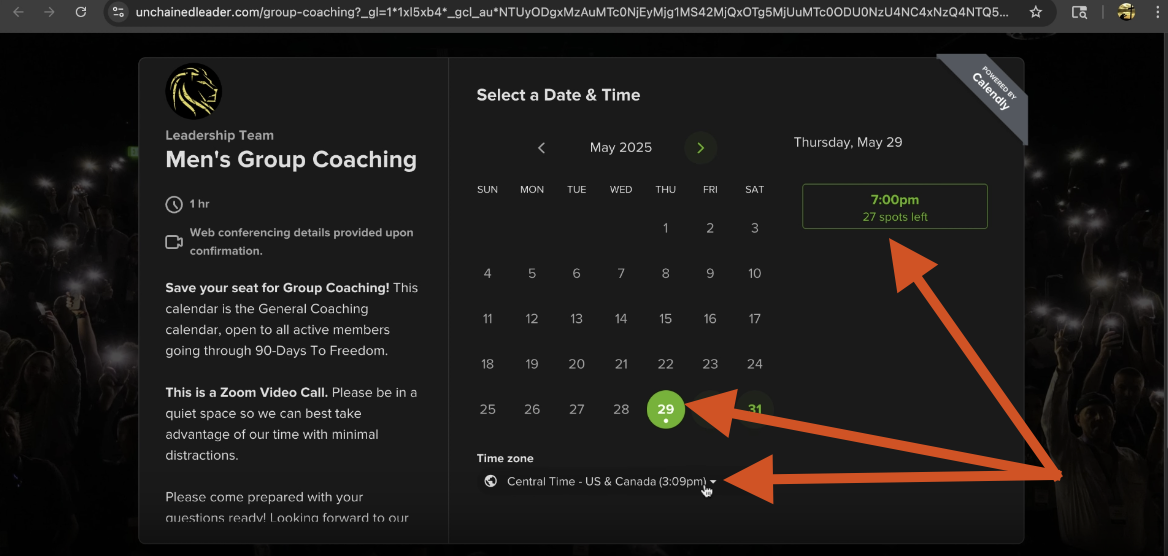
Step 7: Once you select a day and time for the coaching call, Enter your information
Type your full name
Use the same email you used to sign up for Unchained Leader
Check the box confirming you’re 18 or older
Tap Schedule Event

Step 8: Check your email for confirmation
Open your email inbox
Look for an email from the Leadership Team
Tap to open it
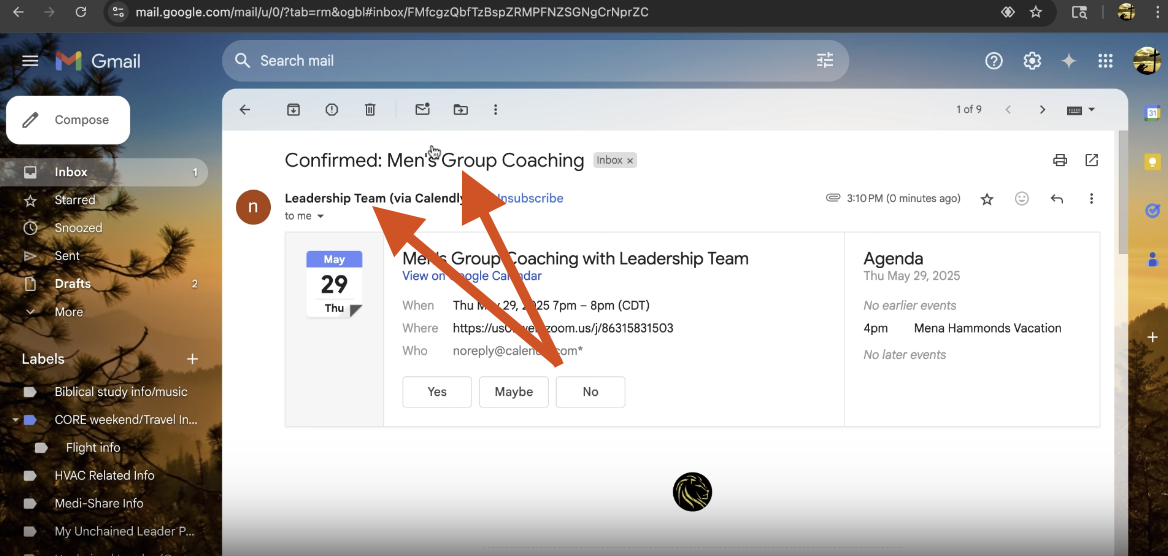
You’ll see the Zoom link, call time, and a way to add it to your calendar

Important Reminders:
You need to sign up for each coaching call individually
You can sign up for calls up to one month in advance
It’s best to sign up several hours or a day before the call
Always use your email address associated with your Unchained Leader account so the system recognizes you
To return to your main menu:
Close the coaching calendar tab

Tap the small black square in the top left corner to go back to the home screen
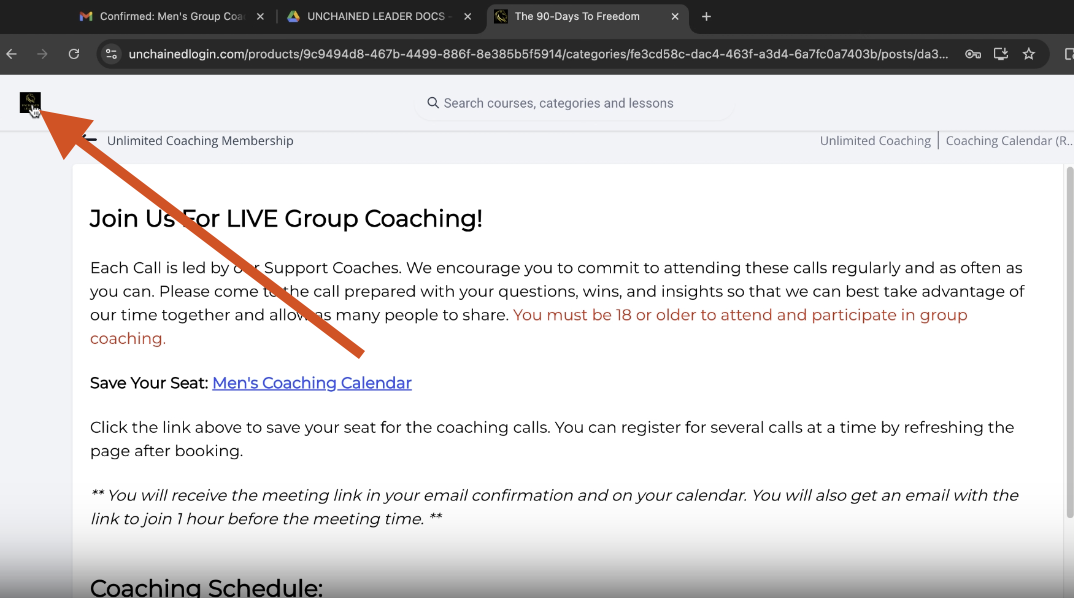
You're all set!
You’ve now learned how to:
Access your unlimited coaching section inside your members account
Find and open the coaching calendar
Sign up for a group coaching call
Confirm you've receive a email with zoom link
Still Stuck?
If you’ve followed these steps and are still having trouble, please reach out to our member support team.
You can send an email to the address below, or click on the link to go to our member support page and submit a support ticket.
support@unchainedleader.com
Keywords to help you find this guide:
90 Days to Freedom coaching, live group call signup, Unlimited Coaching calendar help, join Unchained Zoom call, men’s coaching call schedule, Unchained Leader coaching instructions, find group call time, Unchained Leader support with coaching calls, can't find coaching link, how to get on leadership coaching call, Unchained login help, Zoom link not working, schedule coaching in program, sign up for men’s call, mobile coaching call sign up steps, desktop coaching call instructions, step-by-step coaching registration guide.
Was this article helpful?
That’s Great!
Thank you for your feedback
Sorry! We couldn't be helpful
Thank you for your feedback
Feedback sent
We appreciate your effort and will try to fix the article